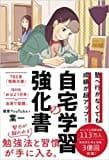↓こちらのサイトを参考にして、オリジナルのキーボードを作ってみました。
テキスト入力エリアをタップすると、オリジナルのキーボードが出てきました。
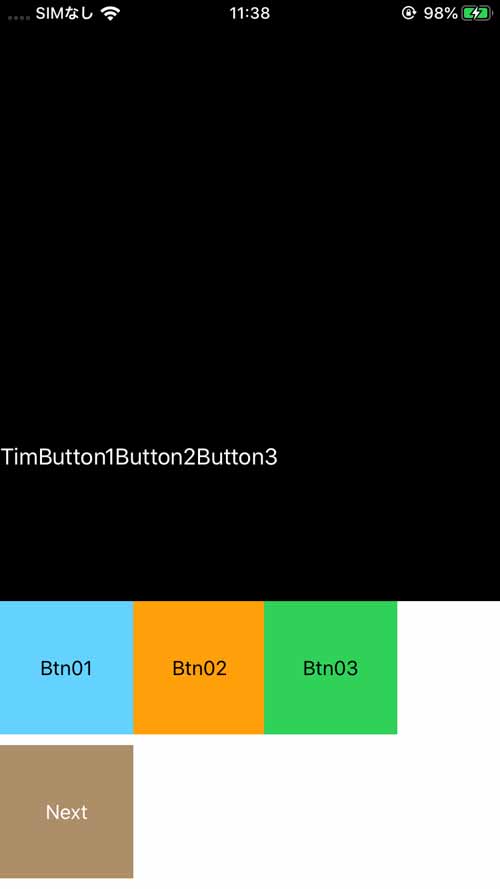
ボタンを押すと、テキストが追加されます。
「Next」ボタンを押すと、別のキーボードに遷移します。
import UIKit class KeyboardViewController: UIInputViewController { @IBOutlet var nextKeyboardButton: UIButton! @IBOutlet var button1Button: UIButton! @IBOutlet var button2Button: UIButton! @IBOutlet var button3Button: UIButton! override func updateViewConstraints() { super.updateViewConstraints() // Add custom view sizing constraints here } override func viewDidLoad() { super.viewDidLoad() let v = UINib(nibName:"KeyboardViewController", bundle:nil).instantiate(withOwner: self,options:nil)[0] as! UIView self.inputView!.addSubview(v) } override func viewWillLayoutSubviews() { self.nextKeyboardButton.isHidden = !self.needsInputModeSwitchKey super.viewWillLayoutSubviews() } override func textWillChange(_ textInput: UITextInput?) { // The app is about to change the document's contents. Perform any preparation here. } override func textDidChange(_ textInput: UITextInput?) { // The app has just changed the document's contents, the document context has been updated. var textColor: UIColor let proxy = self.textDocumentProxy if proxy.keyboardAppearance == UIKeyboardAppearance.dark { textColor = UIColor.white } else { textColor = UIColor.black } self.nextKeyboardButton.setTitleColor(textColor, for: []) } @IBAction func buttonNext(sender: AnyObject) { self.advanceToNextInputMode() } @IBAction func button1(sender: AnyObject) { let proxy = textDocumentProxy as UITextDocumentProxy proxy.insertText("Button1") } @IBAction func button2(sender: AnyObject) { let proxy = textDocumentProxy as UITextDocumentProxy proxy.insertText("Button2") } @IBAction func button3(sender: AnyObject) { let proxy = textDocumentProxy as UITextDocumentProxy proxy.insertText("Button3") } }